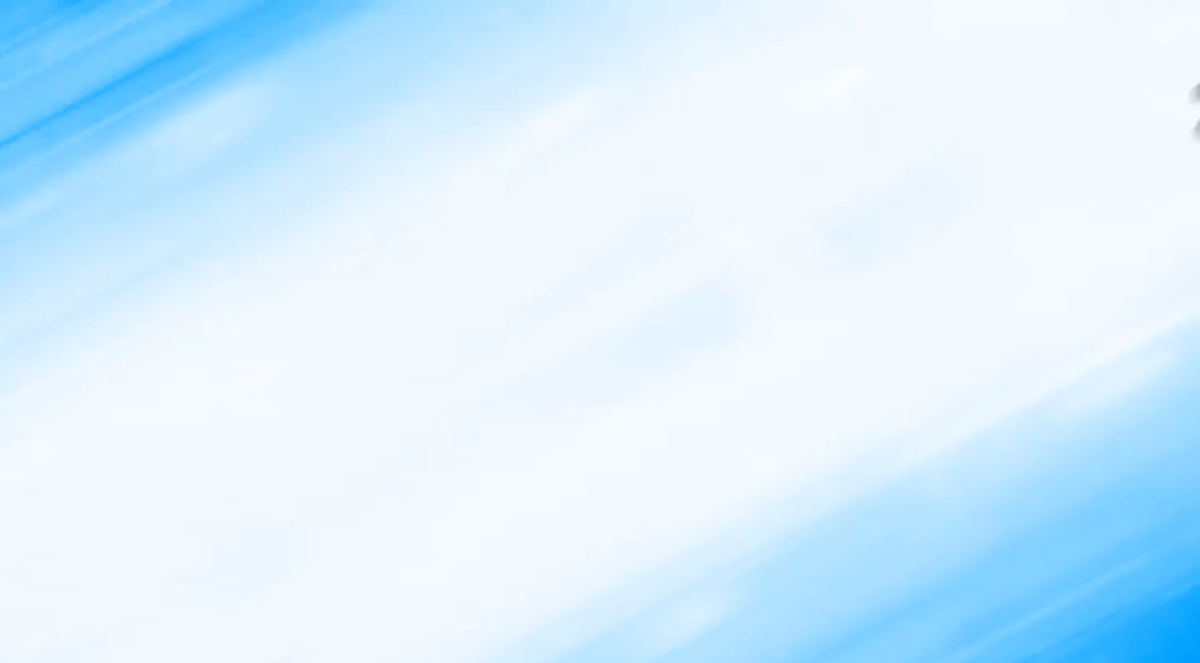Shaz's quick guide to Proboards
Sept 28, 2017 7:52:36 GMT
Post by Shazadah on Sept 28, 2017 7:52:36 GMT
Just a simple guide, nothing major. This was a thread I had posted on another forum back when it was still new. I thought it'd be helpful to post it here too. This is mostly for newer members who are not familiar with Proboards, but anybody who feels the need for it is welcome to use the info! If you would like to post this elsewhere on another forum, perhaps your own, feel free to shoot me a PM saying so. Just keep in mind and respect my right to refuse.
Proboards is a free forum hosting site that can be used to build forums for a community of a fandom or business such as ours here, with certain plugins, ad-free pageviews, custom domain and other more advanced settings being the only thing that costs a fee, anywhere from one-time-only to monthly. Proboards makes it easy to build a forum with most needed features built right in, and they allow for pretty much full customization of your forum such as emoticons, icons, avatars, display names, organization and etc.
Even if you sign up to a Proboards forum with a particular name, you can always change your display name afterwards to whatever is deemed appropriate to that forum. However, this does NOT change the name you signed up with, just the name others may see you by. This change can be made via profile > edit profile > personal.
Via settings in your profile, you can choose to receive email notifications about threads you've participated in being updated such as a new reply. Not only can you set up for these notifications, but Proboards has a nifty little button at the top of the page to the far right just below the banner that says "Participated", and there you'll find all the threads you've posted in when clicked on. What's also nifty about that button is it will say "New" next to "Participated" to let you know there's new activity and it will show you on what thread and who posted last when clicked.
Although Proboards gives you options to customize your forum, there are also its limitations as well. Some things just can't be implemented, and what can be has either already been or soon will be in the future. I would not bug the mods too much with suggestions, since some things just aren't possible here. This isn't meant to discourage anyone from suggesting anyway, but it is a friendly reminder.
When you follow a user and they follow you back, you will become friends with them, and they can be found under your "Friends" tab in your profile!
You have the ability to bookmark threads here, and when you have bookmarks they will become accessible via "Bookmarks" at the top in the navigation menu! Or you can use the "Participated" button as previously mentioned to keep track of your threads!
You can either upload your avatar from your computer to Proboards via your profile, link an image from a specific url or webpage, use any default avatar your forum creators have provided, or use Proboards's built-in avatar maker! This can all be done by going to profile > edit profile and it should be the first thing you see. If not, you can access it on the Avatar tab.
As far as I've seen there isn't anything about what sites are allowed and what aren't (minus those that are plainly inappropriate or unsafe). You can upload any image to your thread's page unless it breaks a rule listed in our rules here. However, allowed sites may be changed at the discretion of the moderators and admin. The BBCode needed for posting images is below:
If anything that doesn't belong or isn't meant to be here gets posted from YouTube, it may result in unwanted consequences and that privilege may be temporarily or permanently removed at the discretion of the moderators and admin. Such punishments may only apply to the offending user rather than the entire community if seen fit. BBCode for posting a video is below:
Once you sign up with a certain name, it's yours. Nobody can sign up with the same name as Proboards will say "Name unavailable" unless they add to it. This does not work for display names, so be cautious.
Yes like every other forum, there is a report system and the ability to report a member or a post, but you may only report them ONCE! If a member or post makes multiple offenses, you may only report them once. Posts can be reported once each, but a member only once in general.
Yes, Proboards provides users the ability to actually change what skin theme they see when they log on to the forum! If your forum has more than one theme for it, you are able to switch between them, via profile > edit > settings. Just save and refresh when you're done and voila!
Did you spend HOURS working on this really cool, organizing, eye-catching post, but then accidentally hit the back button, refresh button, or close the tab? Not to worry! There is a setting in your profile that will allow you to pick back up on drafts if enabled. If you were working on a reply, and something happens, Proboards will offer you to go back to the draft it saved for you (will not apply when using the 'Quick Reply' box). To do this, simply go to your profile > edit > settings. Scroll until you see an "Enable Drafts" option and check 'yes', then save and it's done! Sadly this will not recover any posts that were lost before this setting was enabled.
This is probably Proboards' main forum feature in their service. BBcode is similar to HTML in a sense, but a lot less complicated in terms of use. It can be used to make your posts look all pretty and fancy. Change the colors, the font size, the text, go all out! But try to make sure others can read it too. Not only that, but you can also set what will automatically appear when you go to make a reply such as a set color, and what mode you use (BBC or Preview). This can be accessed via profile > edit > settings.
Another great thing about BBCode is that you can use it to make a link into clickable text or an image! This is especially nifty for signatures if you want to have links to your deviantART or other social media, or have a banner that users can click on to be taken to the same thing. Codes for both are listed below:
BBCode makes this easy and almost painless (I say almost because it can be tedious if there's a lot of detail and formatting of a thread involved). You can right, left, or center align text. Change the size, font and color to catch someone's attention. Or just simply change the form, such as bolding or italicizing. Proboards comes with a set of option font face types, however any forum builder using the service to make a forum can add in their own fonts, with a little bit of behind-the-scenes programming, but I won't mention how here. Codes for all are below and are stackable (meaning you can use more than one at once):
If you want to get the attention of another user, to show them something, or credit them for something, then there is a way to tag them in a post. When someone is tagged, it will appear as a notification on their profile to let them know, so don't worry about going unnoticed by your tagged senpei. Codes for both are listed below:
BBCode allows you to use spoiler tags in case there is something you've posted but want it to be a surprise for other users, giving them the option to view it if they so wish. It can also be used to just tidy things up and make everything easier to see at once. Codes for all are below:
Image too large for a post or signature? No program to fix it? Don't worry! With BBCode, you can easily resize an image by adding a width and height value into the [ img ] tag (see code and images below).
332.75 (width) x 177.5 (height) (SIZE VALUES DIVIDED BY 4)

1331 (width) x 710 (height) (ORIGINAL SIZE)

So what is Proboards?
Proboards is a free forum hosting site that can be used to build forums for a community of a fandom or business such as ours here, with certain plugins, ad-free pageviews, custom domain and other more advanced settings being the only thing that costs a fee, anywhere from one-time-only to monthly. Proboards makes it easy to build a forum with most needed features built right in, and they allow for pretty much full customization of your forum such as emoticons, icons, avatars, display names, organization and etc.
You can always change your display name!
Even if you sign up to a Proboards forum with a particular name, you can always change your display name afterwards to whatever is deemed appropriate to that forum. However, this does NOT change the name you signed up with, just the name others may see you by. This change can be made via profile > edit profile > personal.
You can always know when your threads have been updated!
Via settings in your profile, you can choose to receive email notifications about threads you've participated in being updated such as a new reply. Not only can you set up for these notifications, but Proboards has a nifty little button at the top of the page to the far right just below the banner that says "Participated", and there you'll find all the threads you've posted in when clicked on. What's also nifty about that button is it will say "New" next to "Participated" to let you know there's new activity and it will show you on what thread and who posted last when clicked.
Some things can be implemented, and some things cannot.
Although Proboards gives you options to customize your forum, there are also its limitations as well. Some things just can't be implemented, and what can be has either already been or soon will be in the future. I would not bug the mods too much with suggestions, since some things just aren't possible here. This isn't meant to discourage anyone from suggesting anyway, but it is a friendly reminder.
You can friend people!
When you follow a user and they follow you back, you will become friends with them, and they can be found under your "Friends" tab in your profile!
You don't have to worry about losing your posts!
You have the ability to bookmark threads here, and when you have bookmarks they will become accessible via "Bookmarks" at the top in the navigation menu! Or you can use the "Participated" button as previously mentioned to keep track of your threads!
Custom avatars!
You can either upload your avatar from your computer to Proboards via your profile, link an image from a specific url or webpage, use any default avatar your forum creators have provided, or use Proboards's built-in avatar maker! This can all be done by going to profile > edit profile and it should be the first thing you see. If not, you can access it on the Avatar tab.
Any image hosting site is accepted!
As far as I've seen there isn't anything about what sites are allowed and what aren't (minus those that are plainly inappropriate or unsafe). You can upload any image to your thread's page unless it breaks a rule listed in our rules here. However, allowed sites may be changed at the discretion of the moderators and admin. The BBCode needed for posting images is below:
[img]IMAGE URL HERE[/img]YouTube is accepted!
If anything that doesn't belong or isn't meant to be here gets posted from YouTube, it may result in unwanted consequences and that privilege may be temporarily or permanently removed at the discretion of the moderators and admin. Such punishments may only apply to the offending user rather than the entire community if seen fit. BBCode for posting a video is below:
[video]VIDEO URL HERE[/video]No one can steal your username!
Once you sign up with a certain name, it's yours. Nobody can sign up with the same name as Proboards will say "Name unavailable" unless they add to it. This does not work for display names, so be cautious.
Reporting system.
Yes like every other forum, there is a report system and the ability to report a member or a post, but you may only report them ONCE! If a member or post makes multiple offenses, you may only report them once. Posts can be reported once each, but a member only once in general.
Interchangeable skins!
Yes, Proboards provides users the ability to actually change what skin theme they see when they log on to the forum! If your forum has more than one theme for it, you are able to switch between them, via profile > edit > settings. Just save and refresh when you're done and voila!
You can save your drafts!
Did you spend HOURS working on this really cool, organizing, eye-catching post, but then accidentally hit the back button, refresh button, or close the tab? Not to worry! There is a setting in your profile that will allow you to pick back up on drafts if enabled. If you were working on a reply, and something happens, Proboards will offer you to go back to the draft it saved for you (will not apply when using the 'Quick Reply' box). To do this, simply go to your profile > edit > settings. Scroll until you see an "Enable Drafts" option and check 'yes', then save and it's done! Sadly this will not recover any posts that were lost before this setting was enabled.
BBcode is supported!
This is probably Proboards' main forum feature in their service. BBcode is similar to HTML in a sense, but a lot less complicated in terms of use. It can be used to make your posts look all pretty and fancy. Change the colors, the font size, the text, go all out! But try to make sure others can read it too. Not only that, but you can also set what will automatically appear when you go to make a reply such as a set color, and what mode you use (BBC or Preview). This can be accessed via profile > edit > settings.
You can make links into clickable text or images!
Another great thing about BBCode is that you can use it to make a link into clickable text or an image! This is especially nifty for signatures if you want to have links to your deviantART or other social media, or have a banner that users can click on to be taken to the same thing. Codes for both are listed below:
[a href="URL HERE"]CLICKABLE TEXT HERE[/a]
[a href="URL HERE"][img]IMAGE URL HERE[/img][/a]You can align, change the size, form, font, and color of text!
BBCode makes this easy and almost painless (I say almost because it can be tedious if there's a lot of detail and formatting of a thread involved). You can right, left, or center align text. Change the size, font and color to catch someone's attention. Or just simply change the form, such as bolding or italicizing. Proboards comes with a set of option font face types, however any forum builder using the service to make a forum can add in their own fonts, with a little bit of behind-the-scenes programming, but I won't mention how here. Codes for all are below and are stackable (meaning you can use more than one at once):
[b]THIS BOLDS TEXT[/b]
[i]THIS ITALICIZES TEXT[/i]
[u]THIS UNDERLINDS TEXT[/u]
[s]THIS CROSSES TEXT OUT[/s]
[sup]THIS MAKES TEXT SUPER SMALL ABOVE REGULAR TEXT[/sup]
[sub]THIS MAKES TEXT SUPER SMALL BELOW REGULAR TEXT[/sub]
[div align="left"]THIS ALIGNS TEXT TO THE LEFT[/div]
[div align="right"]THIS ALIGNS TEXT TO THE RIGHT[/div]
[div align="center"]THIS CENTERS TEXT[/div]
[div align="justify"]THIS JUSTIFIES ALIGNMENT[/div]
[font color="ffffff"]THIS CHANGES THE COLOR OF TEXT. USE HEX CODE VALUES[/font]
[font size="1"]THIS CHANGES TEXT SIZE. 1 IS THE SMALLEST AND 7 IS THE BIGGEST[/font]
[font face="arial"]THIS CHANGES FONT FACE. THERE IS ARIAL, COMIC SANS MS, COURIER NEW, GEORGIA, IMPACT, TIMES NEW ROMAN, TREBUCHET MS, AND VERDANA[/font]You can tag other users!
If you want to get the attention of another user, to show them something, or credit them for something, then there is a way to tag them in a post. When someone is tagged, it will appear as a notification on their profile to let them know, so don't worry about going unnoticed by your tagged senpei. Codes for both are listed below:
@USERNAMEHERE
*USE THE USER'S ACTUAL USERNAME, NOT THEIR DISPLAY NAME. YOU CAN FIND THIS BUT HOVERING OVER THEIR DISPLAY NAME OR GOING TO THEIR PROFILE.You can use spoilers!
BBCode allows you to use spoiler tags in case there is something you've posted but want it to be a surprise for other users, giving them the option to view it if they so wish. It can also be used to just tidy things up and make everything easier to see at once. Codes for all are below:
[spoier]HIDDEN TEXT OR IMAGE CODE GOES HERE[/spoier]Images are resize-able via BBCode!
Image too large for a post or signature? No program to fix it? Don't worry! With BBCode, you can easily resize an image by adding a width and height value into the [ img ] tag (see code and images below).
[img width="VALUE" height="VALUE" src="IMAGE URL HERE"[/img]332.75 (width) x 177.5 (height) (SIZE VALUES DIVIDED BY 4)

1331 (width) x 710 (height) (ORIGINAL SIZE)

Here are some other guide threads worth checking out!