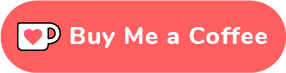[How-to] Markings and Presets!
May 30, 2017 0:19:26 GMT
Post by rowan on May 30, 2017 0:19:26 GMT
If you want to know what presets are and how to get them, go here and here.
[PTabbedContent][PTab= ]
]

Let's get started!
Download the latest customizer from the downloads page and extract it to your desktop. (Google 'how to extract .rar and zip files' if you don't know how.) For this tutorial, I will be extracting the folder to my desktop in a folder titled 'Customizer V5'.

When it's extracted, open the folder. First, you want to open whichever version matches your OS - if you use Windows, use the Windows version, etc. For this tutorial, I am using Windows, so I'll be using Windows.


Click the .exe to open it up. You will see a prompt that asks you for settings. Change the resolution and graphics to your liking and press 'play'.

You will be greeted with a suricate on a platform. Don't worry, this screen looks scary, but it's all pretty easy to understand when you learn what each thing means.
Click the second tab to continue.
[/PTab][PTab=[PTabbedContent][PTab=
 ]
]
Let's get started!
Download the latest customizer from the downloads page and extract it to your desktop. (Google 'how to extract .rar and zip files' if you don't know how.) For this tutorial, I will be extracting the folder to my desktop in a folder titled 'Customizer V5'.

When it's extracted, open the folder. First, you want to open whichever version matches your OS - if you use Windows, use the Windows version, etc. For this tutorial, I am using Windows, so I'll be using Windows.


Click the .exe to open it up. You will see a prompt that asks you for settings. Change the resolution and graphics to your liking and press 'play'.

You will be greeted with a suricate on a platform. Don't worry, this screen looks scary, but it's all pretty easy to understand when you learn what each thing means.
Click the second tab to continue.
 ]
]

(full res)
1. Reset button. Self explanatory.
2. Animal toggle. You can cycle through each animal with this. Just keep clicking until you hit the right one.
3. Marking toggle. Will take you to the marking previewer.
4. Preset toggle. Will take you to the preset previewer.
5. Mane toggle. Click this while suricate is selected and switch to the species you want to preview custom manes on.
6. Light source toggle. Turns lights on/off; useful for emission maps (we'll go over those later).
7. Animal preview. You can right click+drag to change angle and left click+drag to make it turn on its own.

(full res)
1. Base fur color. Use the sliders to change the color.
2. Custom marking color. Just what it says. Use sliders like above.
3. A link to your marking .png file. I suggest uploading somewhere like imgur or tinypic.

(full res)
1. Opaque/transparent. If your preset has see-through parts, click the second one. Otherwise, just choose the first one.
2. A drop-down. Each part should be easy to find in Resources.
3. A link to the texture, something like tinypic or imgur should work.
4. Emission map. That means parts that do things like glow in the dark!
 ]
]
Q: How do I 'publish' or 'submit' my preset?
A: See the links above this entire box! It's in big text and has two different links about presets. You will need to pay 20USD for a preset slot / premium before you will be able to have a preset ingame.
Q: Can I change my existing preset at any time?
A: Yes! Just send the edited file through the right dropbox link.
Q: How do I make my markings blend into the fur?
A: I usually use a fur brush and blend the edges so they look more natural. Some programs have pretty nice brushes for this - Sai especially - but hopefully you can find a blending option to your liking.
Q: Can we get a guide for FireAlpaca/Krita/other program?
A: As the only programs I really use are the three described, I can't help you with other ones. GIMP is free, so you can easily use the GIMP section of my guide instead of trying to struggle with another program.
Q: If [species] isn't out yet, why can we make presets for it already?
A: It's for the future and won't be put ingame until the species is ingame too, so try not to submit early.
Q: Why are my custom raptor feathers blocky when I preview them in the customizer?
A: Because you colored outside the lines / without an alpha (transparent) channel. While it's okay to do that for primary/secondary/coverts, the tail and forehead feathers require transparency.
The steps I use are:
1. Clip a layer to the feather layer and paintbucket it white.
2. Make a layer below those two and make it black.
3. Merge the two layers together and copy the result.
4. Open the raptor feather again and, on a layer below it, use a mask (google 'how to use mask (program)' if you don't know how). In Photoshop, alt+click on the mask will allow you to paste the black and white image in.
5. Draw to your heart's content on the lower layer.
Hopefully that's clear enough. It's a bit of a rough process, but gets the job done.
Q: When are raptors/cats/etc coming out?
A: I can't tell you, I don't know! All we ask is that you be patient - all things will come in time.
 ]
]
Markings



1. Go to the customizer's folder and go to 'Resources'.
2. Open up the appropriate UV map (looks like a wireframe) and body texture. (Ears and tail may not have UVs, so you may need to guess - tail goes from left to right, though.)

3. Set up your layers like this: Blank layer on the bottom, texture in the middle (set to Multiply or Overlay), and UV on top.
4. Draw and color to your heart's desire on the bottom-most layer. Delete the UV layer when you're finished.

5. When you're done, set the texture layer to 'Normal' and clip it by clicking 'Clipping group' with the texture layer selected so that it's checked.
6. Drag the image into your browser and copy what's in the URL bar. Paste that into the customizer.
7. Viola! You can change the color as you wish now.
Presets



1. Go to the customizer's folder and go to 'Resources'.
2. Open up the appropriate UV map (looks like a wireframe) and body texture. (Ears and tail may not have UVs, so you may need to guess - tail goes from left to right, though.)

3. Set up your layers like this: Blank layer on the bottom, texture in the middle (set to Multiply or Overlay), and UV on top.
4. Draw and color to your heart's desire on the bottom-most layer. Delete the UV layer when you're finished.
6. When you've finished and saved your image as a .png, drag the image into your browser and copy what's in the URL bar. Paste that into the customizer.
7. There you go!
 ]
]
Markings



1. Go to the customizer's folder and go to 'Resources'.
2. Open up the appropriate UV map (looks like a wireframe) and body texture. (Ears and tail may not have UVs, so you may need to guess - tail goes from left to right, though.)

3. Set up your layers like this: Blank layer on the bottom, texture in the middle (set to Multiply or Overlay), and UV on top.
4. Draw and color to your heart's desire on the bottom-most layer. Delete the UV layer when you're finished.

5. When you're done, set the texture layer to 'Normal' and clip it by holding 'Alt' (windows) and clicking the line dividing the texture and the color layers. (There might be an easier way to do this.)
6. Drag the image into your browser and copy what's in the URL bar. Paste that into the customizer.
7. Viola! You can change the color as you wish now.
Presets



1. Go to the customizer's folder and go to 'Resources'.
2. Open up the appropriate UV map (looks like a wireframe) and body texture. (Ears and tail may not have UVs, so you may need to guess - tail goes from left to right, though.)

3. Set up your layers like this: Blank layer on the bottom, texture in the middle (set to Multiply or Overlay), and UV on top.
4. Draw and color to your heart's desire on the bottom-most layer. Delete the UV layer when you're finished.
6. When you've finished and saved your image as a .png, drag the image into your browser and copy what's in the URL bar. Paste that into the customizer.
7. There you go!
 ]
]
Markings



1. Go to the customizer's folder and go to 'Resources'.
2. Open up the appropriate UV map (looks like a wireframe) and body texture. (Ears and tail may not have UVs, so you may need to guess - tail goes from left to right, though.)

3. Set up your layers like this: Blank layer on the bottom, texture in the middle (set to Multiply or Overlay), and UV on top.
4. Draw and color to your heart's desire on the bottom-most layer. Delete the UV layer when you're finished.
5. When you're done, set the texture layer to 'Normal' and clip it by following the instructions here.
6. Drag the image into your browser and copy what's in the URL bar. Paste that into the customizer.
7. Viola! You can change the color as you wish now.
Presets



1. Go to the customizer's folder and go to 'Resources'.
2. Open up the appropriate UV map (looks like a wireframe) and body texture. (Ears and tail may not have UVs, so you may need to guess - tail goes from left to right, though.)

3. Set up your layers like this: Blank layer on the bottom, texture in the middle (set to Multiply or Overlay), and UV on top.
4. Draw and color to your heart's desire on the bottom-most layer. Delete the UV layer when you're finished.
6. When you've finished and saved your image as a .png, drag the image into your browser and copy what's in the URL bar. Paste that into the customizer.
7. There you go!